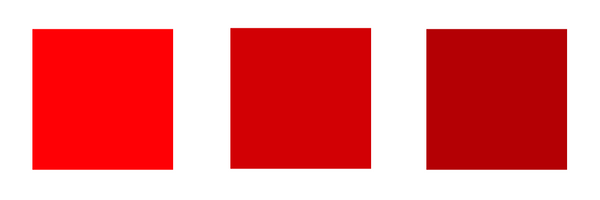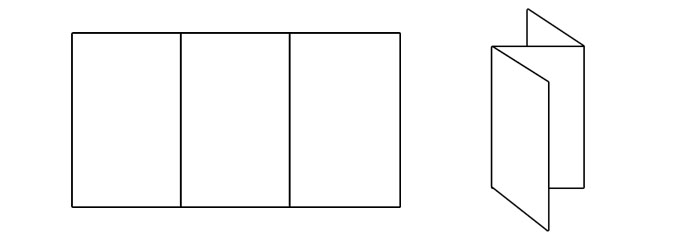The Emotional Effects of Print vs Digital Marketing Materials
With everything going digital, printed materials offer some distinct advantages. A number of studies have been conducted over the past few years showing that when it comes to emotional impact and memorability, print beats digital.
Here’s why:
A study conducted in 2015 by TrueImpact, a Canadian neuromarketing firm, compared the effects of direct mail marketing with email and display ads. According to the report:
"Direct mail requires 21% less cognitive effort to process than digital media (5.15 vs. 6.37), suggesting that it is both easier to understand and more memorable. […] When asked to cite the brand (company name) of an advertisement they had just seen, recall was 70% higher among participants who were exposed to a direct mail piece (75%) than a digital ad (44%)."
Another revealing study was conducted by Bagnor University and Millward Brown, a branding agency, in 2009. They used fMRI to study the effects of paper and digital media. Some key takeaways, according to Forbes, included:
- "Physical material is more “real” to the brain. It has a meaning, and a place. It is better connected to memory because it engages with its spatial memory networks.
- Physical material involves more emotional processing, which is important for memory and brand associations.
- Physical materials produced more brain responses connected with internal feelings, suggesting greater “internalization” of the ads."
So what does this mean for your business?
Your branding efforts should include a mix of digital and printed materials. Digital should not replace print; they should work together. Put together some well-designed print materials that leave an impact of your brand, such as business cards, letterhead, brochures, envelopes or direct-mail postcards.
Related:
How to Create a Brand Style Guide
Why Business Cards Are Still Relevant
Brochure Design Tips
Letterhead Design Tips
Use of customized letterhead is a great way to lend credibility to your business while reinforcing your brand identity. While much of our communication is now digital, a written or printed letter on letterhead will make an impression and show your clients or customers that you value their business. It’s a standard component of most corporate identity packages and in the business world, it’s often expected.
What is letterhead?
A letterhead is the heading at the top of a sheet of letter paper. It usually consists of a name, contact information, a logo or corporate design. The term “letterhead” is also often used to refer to the whole sheet of paper imprinted with that heading.
1. Keep it simple.
Your letterhead should support and showcase your content, not compete with it. It should frame the content of the letter without being too distracting.
Use a clean design: make use of white space, and don’t crowd the elements of your design. Prioritize your information — decide what’s essential. Keep your fonts to a minimum, and stick to one or two accent colors.
2. Create a visual hierarchy.
List your most critical information first. You can guide the eye by creating contrast with font size, styles and color, but don’t go overboard — too much style variation can get distracting. The most important thing is that your name and contact information are easy to read and find.
3. Pay attention to size.
Don’t make it so big that it’s distracting. However, you also don’t want your company and contact information to go unnoticed. Find the proper balance.
Keep your font size no smaller than 9 pts. Make sure it’s readable.
4. Consider visuals.
In addition to a logo, some companies include patterns or graphics as part of their letterpress. If your logo uses geometric shapes, you can try using some of these elements to create a pattern. Try to create a design that’s minimal and subtle.
To incorporate visuals to your design without using too much space, consider using a watermark.
5. Use quality paper.
Print your letterhead on quality paper stock with a professional feel. You may also want to consider special finishing options such as embossing, foil stamping or a full-bleed design.
Brochure Design Tips
A well-designed brochure can be a highly effective marketing tool. Brochures allow you to communicate a lot of information in a small printed piece that's easy for potential clients to carry with them. Here are some tips for making the most of that space:
1. Emphasize your call to action.
Have a specific goal in mind from the beginning, and let that be the guide for your content and design choices. Do you want people to visit your website? Call you? Visit your location? While you might think these things are implied, your call-to-action should be spelled out and emphasized.
This company's goal is to get people to contact them. Their call to action is emphasized on the back panel.
2. Sketch and fold your design.
Take a piece of paper, fold it into thirds and start sketching out your content. This step is helpful in planning how you will organize the different components of your brochure, as it allows you to visualize the order in which your content will be read.
- The front panel should invite your reader to open the brochure.
- The inner front panel will usually include small amounts of information that further interests the reader, such as customer benefits or a summary of your services.
- Keep in mind that the far right inside panel will be the last to be read and is sometimes overlooked, so avoid placing critical information here.
- The back panel is typically reserved for your location, contact information, website and social links.
This brochure follows the format described above. The front panel has a bold image and text that invite the reader to open the brochure; the inner front panel includes a summary and brief list to further interest the reader to learn more about Marcus' photography; and the back panel includes a location and contact information, as well as a call to action ("RSVP").
3. Include visuals.
Create a visually appealing brochure by including relevant photos and artwork where applicable. Pictures will help draw attention and break up blocks of text, making it easier for your brochure to scan.
You should also use charts and graphs to summarize your data whenever possible (people are more likely to remember information this way). You can use simple charts or graphs to compare your different products or services, or to compare your company’s benefits to those of your competitors. You might also use pie charts, visual timelines, etc.
The graphics in this brochure help break up the text and make it easy to scan — each gives an idea of what the section is about.
4. Keep it concise.
Use your space wisely, and avoid cramming in too much information. Your brochure should be easy and enjoyable to read, and also possible to scan.
With limited space, it’s not necessary to list your company’s history and all your achievements — you only need the basic details. Instead, focus on the reader, and your company’s benefits. How will the reader benefit from your product or services?
All of your content should be designed to spark interest and support your call-to-action.
This brochure clearly and concisely states the company's benefits.
Color Variations from Screen to Print
Ever wonder why the colors in your design look different when printed?
Colors typically appear brighter on your screen than they do when printed.
There are a lot of variables that affect the appearance of color. It’s important to understand that variations will arise from the different models used to create color:
- Monitors display color using the RGB color model, meaning they create color by mixing red, green, and blue. All monitors use RGB, but the display typically varies from screen to screen. It’s affected by the device’s graphics card, and also by its backlighting — whether it uses LED, LCD, or plasma.
Inkjet printers use the CMYK color model, producing color with cyan, magenta, yellow, and black. Again, colors often vary from printer to printer due to their settings.
Offset presses may use either CMYK or spot colors, which are created by mixing specific proportions of ink. The most popular spot colors are created by Pantone, which mixes 14 base colors. If you’re looking to get an exact color match, use Pantone. (This method can be a little pricey, though, and is not the best option for every job.)
These methods differ not only in the colors used, but in how they emit color. Monitors absorb light, while paper absorbs light. Because of the fundamental differences between monitors and print, if your goal is to achieve a certain color on a printed piece, the best thing you can do is print a sample. Make the necessary changes on your computer, and repeat until you get your desired results.
Related Posts:
RGB vs. CMYK
What Are Pantone Colors?
Offset vs. Digital Printing
5 Common Brochure Folds
Bi-Fold (Half-Fold)
A bi-fold brochure is simply folded in half, either vertically or horizontally, to create four panels. This simple, low-cost fold is one of the most commonly-used brochure types.
Z-Fold (Accordion)
To create a z-fold brochure, the paper is folded in thirds, accordion-style, and opens in the shape of a “z.” It has six evenly-sized panels: three on the front and three on the back. It’s compact and can include a lot of content. This type of fold is often used for “quick glance” brochures.
Tri-Fold
A tri-fold brochure is created by folding the paper into thirds and then tucking the right panel inside. It has six evenly-sized panels: three on the front, three on the back. This is another one of the most common brochures. It’s low-cost, compact and easy to carry, and offers enough space to include a lot of information.
While the number of panels and the panel sizes are the same as z-fold brochures, a tri-fold brochure offers a sense of timing: one panel is revealed after another.
Gate Fold
With a gate-fold brochure, the panels fold out from the center, like a two-door gate. They have a total of six panels (three front and three back), with the center panel being twice as large as the others. Gate folds work well with creative, graphic-heavy designs. The gate-style front panels can convey a sense of invitation to the reader.
French Fold (8-Panel Right Angle Fold)
The sheet of paper is folded in half in one direction, and then again in the opposite direction. A French fold brochure has a total of eight evenly-sized panels: four front, four back. This type of fold is well-suited for maps or any brochure involving large diagrams.
Coated vs. Uncoated Paper
The decision to use either coated or uncoated paper will affect the overall feel of your final product. What’s the difference between the two? Here are some of the basics.
Coated
Coated paper–as the name implies—has a coating applied to both sides. It provides a smooth finish, which will vary depending on the type of coating used. “High gloss” has a very shiny finish, while “matte” has a subtle shine.
Coated is the best choice for printing art, photos, magazines, and book covers because the ink doesn’t get absorbed but stays on top of the paper, resulting in brighter colors and a glossy finish.
Coating is more resistant to wear, dirt, water, etc. One thing to keep in mind is that it’s difficult to write on, so some people choose uncoated business cards for this reason.
Uncoated
Uncoated paper has a more natural feel to it. It offers an elegant, classic look and is often used for letterhead, stationary, restaurant menus, and college booklets.
More ink is absorbed and less light is reflected, making it the preferred choice for jobs with a lot of text, as it’s easier to read. It comes in various texture options.
Understanding Paper Weight
What do we mean by 120lb. cover business cards, and what does a paper’s weight refer to, exactly? Here are some of the basics to understanding different paper types.
* * *
Paper is measured in pounds per 500 sheets (one ream of paper) of a standard-size sheet of a particular paper grade.
A paper grade is a category of paper with its own uses and characteristics. The base ream is the size and quantity used to measure a particular paper grade, and the basis weight is the weight of a particular grade using its base ream measurements.
Some commonly used paper grades include cover, text, bond, and book.
Cover is a heavyweight paper stock most commonly used for business cards, postcards, invitations, and paperback book covers. It ranges from about 60-130lb.
base ream: 20x26”, 500 sheets
Text is a lightweight paper stock used for envelopes, resumes, and letterhead. It typically ranges from 60-100lb.
base ream: 25x38”, 500 sheets
Bond is an uncoated rigid stock commonly used in offices for letter heads, photo copies, and for laser printer paper. The standard weight is 20lb., but you may also see it offered as 16lb. or 24lb.
base ream: 17x22”, 500 sheets
Book paper is commonly used for posters, booklets, and catalogues. It may be coated or uncoated. It’s offered in as low as 30lb. (“bible stock,” a very thin paper mostly used for bibles) and as high as 115lb.
base ream: 25x38”, 500 sheets
Paper may also be measured in calipers, which refers to the thickness of a single sheet expressed in thousandths of an inch. So with 14pt. cardstock, for example, the paper is .014 inches thick.
Raster vs. Vector Graphics
Raster Graphics
Raster graphics are rendered as bitmaps, which are grids of hundreds of tiny pixels that collectively form an image. They display rich color detail and will be your best choice when working with photographs.
Raster graphics cannot be enlarged without losing quality and appearing blurry. This is because each is defined and displayed at a specific resolution, or DPI (you can learn more about this on our blog post here).
You can use Adobe Photoshop to create and edit raster files, which will typically have the extensions .jpeg, .psd, .png, .tiff, .bmp, or .gif.
Vector Graphics
Vector graphics are made up of geometric shapes such as points, lines, and curves. Mathematical formulas are used to fill in color along these paths. They’re best used for fonts and logo designs.
Because they’re not dependent on resolution, vector graphics can be scaled up or down without losing quality. They’ll also create smaller file sizes. Some possible downsides are that they display limited color details and cannot handle effects such as blurring, drop shadows, etc.
Vector graphics are created and edited in Adobe Photoshop and will produce files with the extensions .eps, .ai, and .pdf.
to summarize ...
Raster
Good for: photographs
Software: Adobe Photoshop
Files: .jpeg, .psd, .png, .tiff, .bmp, .gif
Pros: rich color detail
Cons: blurry when enlarged; large file sizes
Vector
Good for: fonts, logos
Software: Adobe Illustrator
Files: .eps, .ai, .pdf
Pros: can be scaled up or down without losing quality; smaller file sizes; editable
Cons: limited color detail; limited effects
What File Format Should You Use?
Ever wondered what’s the best file format to use when saving an image? The answer will be different depending on what your image is used for. Before we explain some common file types, here are some general file types and terms:
- If the images are for the web, you’ll typically want to use JPEG, PNG, or GIF.
- TIFF files create high-quality images that can be used for print.
- If you want to keep an editable version, use your software’s native format — .psd for Photoshop, .ai for Illustrator, etc. It’s helpful to have this to send to your designer or printer.
COMPRESSION: Lossless compression does not lose visual information. The quality of the image will remain the same no matter how many times the file is decompressed and recompressed.
Lossy compression loses visual information. The quality is reduced every time a file is decompressed and recompressed. The advantage of lossy compression techniques is that files can be made much smaller, which his helpful for sending files via email or posting them online.
File Types
JPEG — .jpg
JPEG may be the most commonly used and widely accepted image format, and it’s considered the standard for posting images online. It uses a lossy compression technique, resulting in small file sizes and fast load times. These files offer a good middle ground between quality and size.
GIF — .gif
GIF is another popular format used on the web. It uses lossless compression, and creates relatively small file sizes. However, it uses the 8-bit palette with only 256 colors (making JPEG the more popular choice). Unlike JPEGs, GIFs can use animation effects and support transparency.
PNG — .png
PNG was designed specifically for the web, and was intended as a replacement for the GIF. It uses a lossless compression technique, and saves color more efficiently than GIFs. While PNGs create larger file sizes than JPEGs, they support transparent (unlike GIFs). Because it uses RGB color rather than CMYK, it’s not the best choice for print.
TIFF — .tif
TIFF is a popular file type used in photo and page layout softwares (such as Photoshop, InDesign, and Quark). It creates very large file sizes and contains a lot of image data, with flexible color support for grayscale, CMYK, and RGB. It can be either lossless or lossy compression.
PDF is a universal file format developed by Adobe that can be opened by anyone with the free Adobe Reader software. PDFs can be saved as editable files, and they preserve all the fonts, layout, and both vector (lossless) and bitmap (lossy) graphics. They’re great for both digital and print. While the images aren’t embedded directly on websites, they can be offered as downloadable files.
Adobe Photoshop and Illustrator files – .PSD, .AI
A PSD is the native file format of Adobe Photoshop, and an AI file is the native format of Adobe Illustrator. They’re what you’ll use any time you’re working on an ongoing project in either program, and you should use these formats if you want to keep editable file versions. They use lossless compression.
4 Popular Print Finishes
In addition to the many cardstock options available, there are also a number of printing finishes you can add to your business cards and other print jobs. There are a variety of effects, which people use for different reasons: to add protection, to give their cards texture, or to draw attention. See below for some commonly used finishes.
Spot UV
Spot UV refers to a glossy coating applied only to some parts of the cardstock. People use this finish to add interest or draw the eye to specific places. A varnish is applied and then sealed with UV light, resulting in enhanced colors and a glossy final product. The coating also adds protection.
Foil Stamping
Foil stamping is malleable metallic material applied to certain elements of a card — often the text or logo. It will add a reflective surface to your card, helping it to stand out. The foil is often gold or silver, and many consider it to be a luxury finish.
Embossing
When something is embossed, parts of the page (such as images or text) are raised, creating texture and emphasis. This effect adds a tactile dimension to your card — you can actually feel the text and images.
Letterpress
Letterpress is sometimes referred to as “debossing,” or the opposite of embossing. Instead of raising certain parts of the card, letterpress indents text or images. Just like embossing, this finish creates a three-dimensional effect, producing shadows and highlights. (Letterpress and embossing can both get pretty pricey.)
These are just some of the basics to get you started. If you have any questions, or if you'd like to stop by our office to look at some samples and additional finishing options, get in touch.
Choosing a Cardstock
When you’re choosing paper for your business card, there are endless options available. Here are some of the basics you may want to know when choosing your cardstock.
First, “cardstock” is the proper term for the paper used for business cards. There are different thicknesses available, which is often measured in “points,” or the thickness of the sheet in thousand of an inch. For example, 13pt. card stock is 0.013 in. thick. It may also be measured in “grammage,” which describes the weight of the paper in grams per square meter.
Commonly used cardstocks for business cards include coated, uncoated, linen, laid, and silk laminated.
Coated
Coated cards have a glossy, shiny finish. They offer a polished, contemporary look. They feel firmer to the touch than an uncoated card, and provide greater protection from water damage and tearing.
Uncoated
Many people like the texture of uncoated cardstock. It has a traditional, elegant look, as these cards used to be the norm before digital printing and coating was introduced. Unlike coated cards, they’re easy to write on.
Linen
Linen cardstock has a subtle grid woven pattern, and is made to look like a linen cloth. It has very slightly lifted grooves, and its texture will leave both a visual and tactile impression.
Laid
Laid cardstock subtle, slightly lifted horizontal lines. It has a robust texture, and is similar to linen. Both the look and feel of the paper will help your card stand out.
Silk Laminated
Silk laminated cards have a soft, smooth finish that mimics the appearance of silk. They provide some extra durability, and are water- and tear-resistant. They have a sophisticated look, and the gloss is more subtle than standard coating. You may be familiar with it from product packaging, such as on boxes for Apple and Google products.
These are just some of the basics to get you started. If you have any questions, or if you'd like to stop by our office to look at some samples and additional finishing options, get in touch.
What Are Pantone Colors?
The Pantone Color Matching System (PMS) is the most widely used color reproduction system using in printing, digital technology, textiles, and other industries around the world. It enables designers, printers, and publishers to ensure accuracy and consistency in color matching. When working on a project, people in different locations can refer to a Pantone color by its name. This way, everyone will be on the same page, which will help you avoid reprints. This system has become particularly important as we’ve moved to digital, since computer monitor settings often vary.
History
Pantone was started as a commercial printing company in the 1950s. When Lawrence Herbert joined the company, he realized how difficult it was for people to communicate and reproduce colors and decided to use his chemistry knowledge to develop a solution. Herbert bought Pantone in 1962 and the following year, he launched the first PMS swatch book with just 10 colors. The company has since expanded and is on an “unwavering quest to become the universal language of color.” In addition to its widely popular Color of the Year, Pantone does trend forecasting, licensing, and color consulting.
How It Works
Pantone sells swatch guides, or chip books, that display colors on coated, uncoated, and matte stock, which will affect how the ink looks when printed. Each color has corresponding numbers, which identity the color itself, and a suffix to indicate the type of stock. You can also find the colors on their website, although they will look different on a monitor than they will when printed. To help you achieve the closest match, the Pantone website also offers color values for RGB, HEX/HTML, and CMYK. (RGB and HTML are used on monitors; CMYK is used in printing. Check out our blog post to learn more.)
Some Pantone colors can be recreated by mixing CMYK colors, while others require pre-mixed inks, which are referred to as “spot colors.” Printers can order these spot colors (they’re mixed by manufacturers licensed by Pantone) or mix the colors themselves using the ink mixing formulas in the Pantone Formula Guide.
If you’re looking to get the closest color match, using Pantone mixed ink will be your best bet. To do this, you’ll need to use offset printing rather than digital (learn about these two printing methods here), which uses CMYK colors. However, if using Pantone ink is not option (it may be more expensive), the Pantone Formula Guide provides values for CMYK, as well as a preview of what it will look like. Spot colors are created by mixing up to 18 different inks, as opposed to the four used in the CMYK process, so the spot colors may appear brighter and more vivid.
Still have questions about what to use for your prints? Contact us.
Offset vs. Digital Printing
Offset and digital are the two most common printing technologies, and the question is often asked, “Which is better?” There’s no real answer to that, because the best choice of printing methods depends on several factors specific to each job. Here’s what you need to know.
How They Work
Offset printing works by applying layers of ink to paper (or another surface) using a series of rollers. Ink is transferred from a plate to a rubber sheet, which is then used to roll the ink onto paper. Each roller has its own ink, which can be CMYK (cyan, magenta, yellow, and black) or Pantone colors.
Digital printing does not use plates. Most digital presses apply ink to paper in a single step, from one ink head — similar to the inkjet printers found in many homes and offices. Digital printing uses a four-color matching process, mixing CMYK colors.
The Finished Products
The end results for offset and digital printing are very similar. The untrained eye won’t tell the difference. Some say that offset printing has a slightly better quality, but this is becoming debatable as digital printing technology is improving. There are some more options available with offset printing, such as heavier cardstock and special finishes.
Offset printing uses actual Pantone ink, so if you’re using Pantone colors, this will give you the best match. However, digital printing can simulate Pantone using its four-color matching process.
Because there is little visual variation, the main differences with these two printing methods really come down to setup, maintenance, cost, and time.
Which Method is Best for You?
The most important factors to consider are the price, quantities, and time requirements of each job.
Offset printing is less expensive — but only if you’re printing large quantities, because there’s setup involved. Every job must be made into a plate, and the press must be set up individually for each job. Once the process is started, however, offset presses can print very quickly, which helps lower the overall cost. The larger the print job, the lower the price per piece.
Digital is your best choice for printing small quantities (generally less than 500 units). Because digital printing doesn’t use plates, the cost can be calculated per printed piece. It’s also the best method for rush jobs – again, because there’s no setup.
Still unsure which type is right for you? Contact us — we're happy to help.
-
May 2023
- May 14, 2023 Branded Collateral, what you should know. May 14, 2023
-
July 2020
- Jul 14, 2020 Getting back to business After Covid-19 Jul 14, 2020
-
March 2017
- Mar 8, 2017 Postcard Marketing Ideas Mar 8, 2017
-
February 2017
- Feb 22, 2017 Actor Headshots: What You Should Know Feb 22, 2017
- Feb 10, 2017 The Emotional Effects of Print vs Digital Marketing Materials Feb 10, 2017
-
January 2017
- Jan 25, 2017 Letterhead Design Tips Jan 25, 2017
-
December 2016
- Dec 29, 2016 Brochure Design Tips Dec 29, 2016
-
November 2016
- Nov 3, 2016 How to Combine Fonts Nov 3, 2016
-
October 2016
- Oct 26, 2016 How to Create a Brand Style Guide Oct 26, 2016
-
September 2016
- Sep 21, 2016 Color Variations from Screen to Print Sep 21, 2016
- Sep 7, 2016 Why Business Cards Are Still Relevant Sep 7, 2016
-
August 2016
- Aug 24, 2016 5 Common Brochure Folds Aug 24, 2016
- Aug 11, 2016 Coated vs. Uncoated Paper Aug 11, 2016
-
July 2016
- Jul 20, 2016 Understanding Paper Weight Jul 20, 2016
- Jul 7, 2016 14 Tips for Effective Poster Design Jul 7, 2016
-
June 2016
- Jun 15, 2016 Raster vs. Vector Graphics Jun 15, 2016
- Jun 1, 2016 What File Format Should You Use? Jun 1, 2016
-
May 2016
- May 18, 2016 4 Popular Print Finishes May 18, 2016
- May 11, 2016 Choosing a Cardstock May 11, 2016
- May 5, 2016 Understanding Resolution May 5, 2016
-
April 2016
- Apr 21, 2016 Setting Up a Print Bleed Apr 21, 2016
- Apr 14, 2016 7 Tips for Choosing a Font Apr 14, 2016
- Apr 12, 2016 What Are Pantone Colors? Apr 12, 2016
- Apr 7, 2016 Designing Your Comp Card Apr 7, 2016
-
March 2016
- Mar 16, 2016 7 Tips for Designing Your Business Card Mar 16, 2016
- Mar 2, 2016 RGB vs. CMYK Mar 2, 2016
-
February 2016
- Feb 17, 2016 Offset vs. Digital Printing Feb 17, 2016